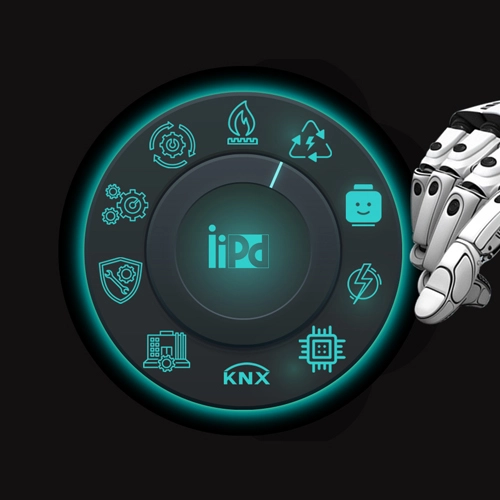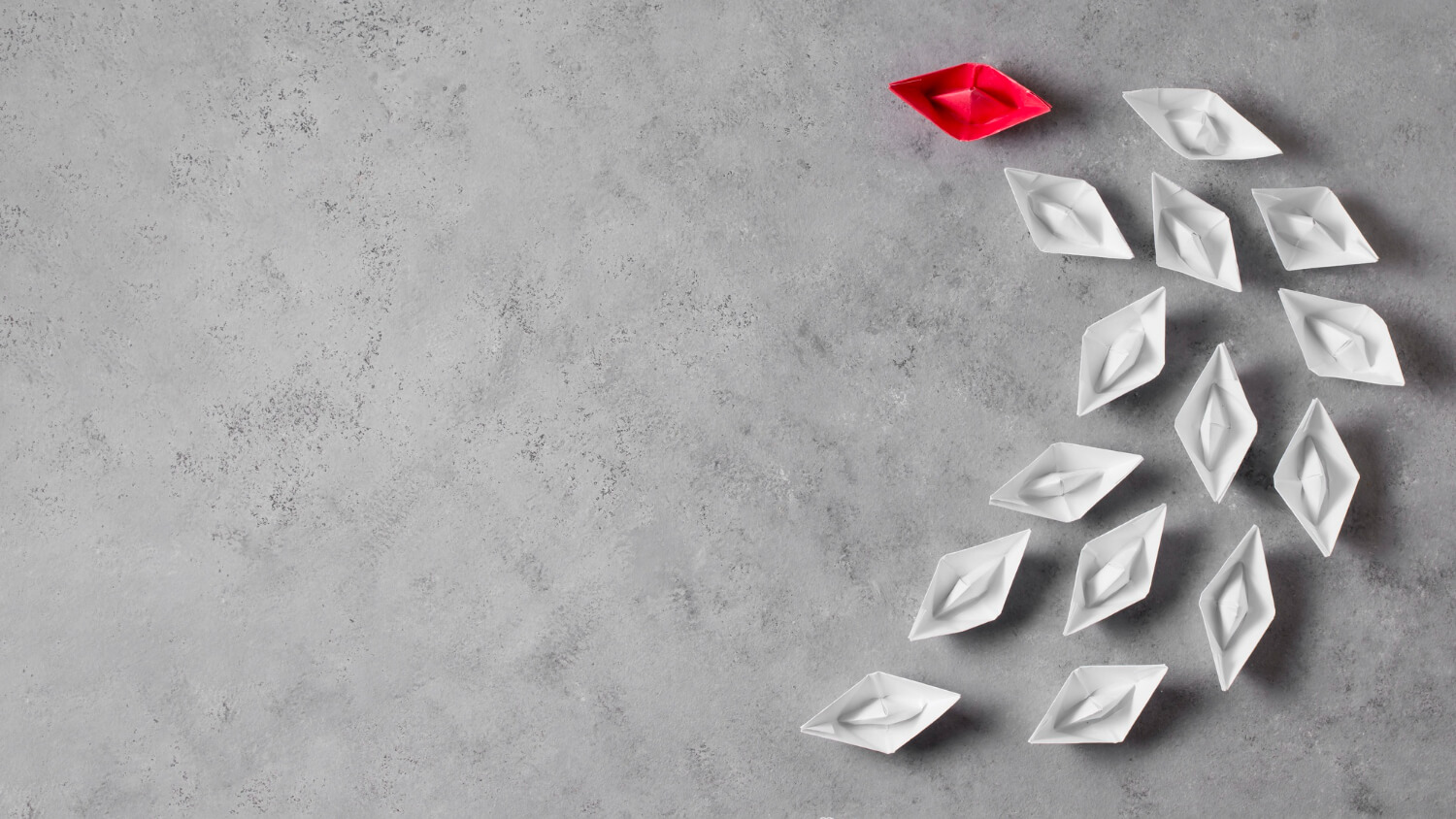Elevate Your Excel Expertise: Advanced Techniques for Data Mastery
Welcome to the Advanced Microsoft Excel Course! This comprehensive program is meticulously designed for professionals seeking to elevate their Excel skills to an advanced level. Whether you're an analyst, accountant, manager, or just someone who works extensively with data, this course will empower you to harness the full potential of Excel for sophisticated data analysis, reporting, and automation.
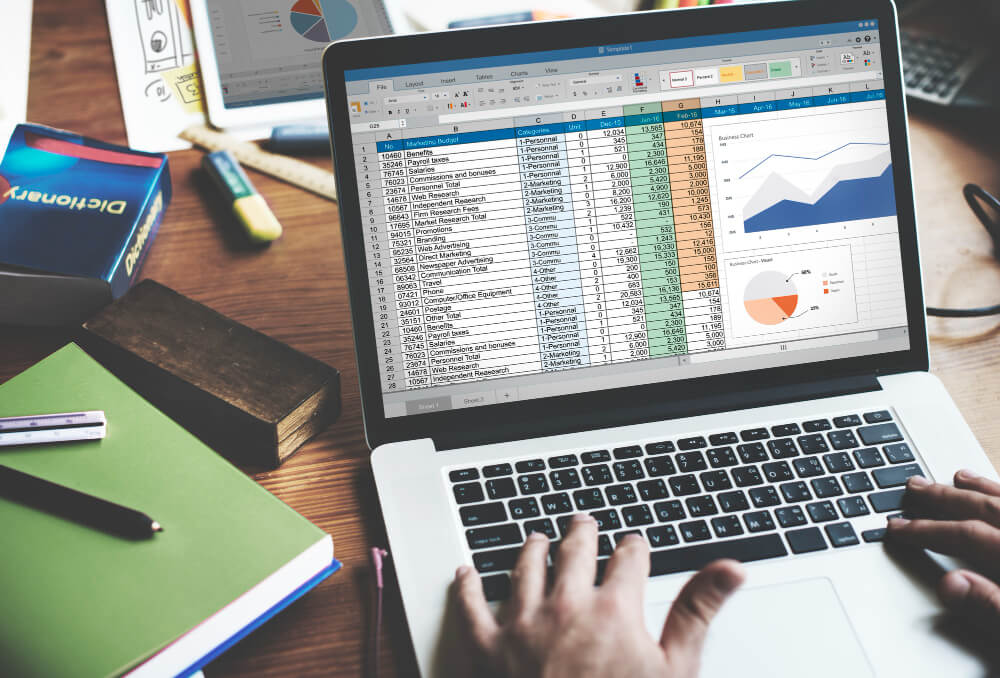
| Course Name: | MS Excel Advanced |
| Duration: | 3 days – 18 Hours |
| Mode | Online/Offline |
| Platform | As Per the Course Outline |
| Deliverables | Course Certificate upon the completion of Training. Material access in LMS for 6months from the date of course completion. Participants need to attend a minimum of 80% of the course to be entitled to the certificate. Pre and post Exam |
| Course Track | Normal Track |
Course Objectives:
Successful completion of the Advanced Excel course will help you to:
- Apply key Excel functions to prepare data for analysis using pivot tables.
- Create and customize pivot tables to reconcile and analyze accounts efficiently.
- Utilize Power Query to clean up and prepare data for reporting.
- Utilize pivot table functions and calculations to generate a set of management and business analysis reports.
- Run macros to speed up work and utilize other advanced techniques in data analysis and reporting.
- Report and analyze big data using PowerPivot.
Check This Course: Data Analysis and Visualization Course
Course Contents
Module 1: Advanced Formulas and Functions
Session1: Using Formulas & Functions
- Understanding Formulas & Functions
- Quick Way to Insert a Function
- Viewing the Formulas (and not the results)
- How to Delete Values and not Formulas
- Create a Relative & Absolute Reference
- Working with Logical Functions
- Using SUMIF and COUNTIF Functions
- Working with Text Functions
- Working with Date and Time Functions
- Working with Lookup Functions
- Understanding VLOOKUP Function
Session 2: Range Names
- Assigning Names to Groups of Cells
- Managing Named Range
- Using Names in Formulas
Session 3: Lookup and Reference Functions
- INDEX and MATCH
- Advanced XLOOKUP and XMATCH
Session 4: Array Formulas
- Introduction to Array Formulas
- Dynamic Arrays, SEQUENCE, SORT, FILTER
Module 2: Data Analysis and Visualization
Session 1: Custom & Conditional Formats
- Reasons for Using Custom Format
- Understanding Conditional Formatting
- Managing the Conditional Format Rules
- Changing the Conditional Formatting Rules
- Locating Cells with Conditional Formatting
- Working with Conditional Formatting
Session 2: Managing, Sorting & Filtering Tables
- Create and Modify Tables
- Sorting and Filtering Data in a Table
- Getting Summary Information in a Table
- Calculate Total Row in a Table
- Display Special Formatting for First/Last Column
- Outline a List of Data
- Data Validation During Entry
- Working with Database Functions
- Using Advanced Filters in Excel
- Quick Analysis with New Features of Excel Latest Version
Session 3: Working with Charts
- Summarizing Data Visually Using Charts
- Creating a Chart Quickly
- Changing the Chart Type
- Customizing Chart Data
- Show or Hide Chart Gridlines
- Creating a Pie Chart
- Saving the Chart as a Template
- Creating Combination Charts
- Using The New Pareto Chart Functionality
- Using Recommended Charts Effectively
Session 4: PivotTables and PivotCharts
- What is a Pivot Table and Pivot Chart
- Anatomy of a Pivot Table
- How Does a Pivot Table Work
- Create, Rearranging and Customizing a Pivot Table Report
- Changing Summary Calculations
- Adding and Removing Subtotals
- Sorting and Filtering in a Pivot Table
- Create Report Filter Pages
- Using Slicers in Pivot Table
Module 3: Automation and Advanced Tools
Session 1: Introduction to Macros
- Recording & Testing a Macro
- Using the Developer Tab
- Create a Macro
- Relative and Absolute Recording
- Testing the Macro
- Running and Deleting Macros
- Using a Shortcut Key
- Placing a Macro on the Quick Access Toolbar
- Introduction to Macro Programming in Excel
Session 2: VBA Programming Basics
- Introduction to VBA
- Writing Simple VBA Code
- Debugging and Error Handling
Session 3: Advanced VBA Techniques
- Creating User Forms
- Automating Repetitive Tasks
- Interacting with Other Applications (e.g., Outlook)
Session 4: Custom Functions and Add-Ins
- Creating Custom Functions (UDFs)
- Developing Excel Add-Ins
Module 4: Collaboration and Security
Session 1: Shared Workbooks
- Working in a Group Environment
- Sharing Workbooks in Excel
- Commenting in Cells
- Tracking Changes in Workbooks
- Accepting or Rejecting Changes
- Keeping a Backup of Your Changes
Session 2: Working with Multiple Workbooks
- Linking to Other Workbooks
- Consolidating Multiple Sets of Data
- Consolidate Multiple Worksheets
Session 3: Protecting Worksheet and Workbook
- Protecting Your Worksheet
- Protecting Your Formulas
- Protecting Your Workbook
- Save Your Workbook with Password
- Encrypting Your Workbook
Module 5: Data Analysis Tools
Session 1: Power Query
- Introduction to Power Query
- Importing and Transforming Data
- Combining Data from Multiple Sources
Session 2: Data Analysis Tools
- Data Validation
- What-If Analysis (Goal Seek, Scenario Manager)
- Solver Add-In
Session 3: Statistical Functions
- AVERAGEIF, AVERAGEIFS
- COUNTIF, COUNTIES, SUMIF, SUMIFS
Module 6: Case Studies and Project Work
Session 1: Real-World Case Studies
- Analyzing and Solving Business Problems Using Excel
Session 2: Capstone Project
- Comprehensive Project Covering All Modules
- Presentation and Peer Review
Module 7: Tips and Tricks
Session 1: Productivity Tips
- Keyboard Shortcuts
- Quick Access Toolbar Customization
Session 2: Best Practices for Excel Users
- Efficient Data Management
- Common Pitfalls and How to Avoid Them
Conclusion
By the end of this Advanced Microsoft Excel course, you will have mastered the tools and techniques necessary to manage, analyze, and visualize data like a pro. Whether you're looking to streamline your workflows, make more informed business decisions, or enhance your data reporting capabilities, this course provides you with the skills to achieve your goals.
Register today to unlock the full potential of Excel and take your data management skills to the next level. Don’t miss this opportunity to enhance your professional toolkit and stay ahead in the competitive business world. Sign up now and transform your Excel expertise!